It’s not always easy to get people to use scope boxes. Often, they are one of the first things to get deleted from a project because “I didn’t want to see those red boxes.” As a result, we have now turned off scope boxes in all our view templates. They could even be added to their own workset that’s invisible in all views. Consultants will appreciate this as well since our scope boxes would otherwise show up in their model & views as well.
Some of the scope boxes currently set up are Overall for 1/16" views, and areas A, B, C & D for 1/8" views. The choice to use 4 areas was based on our typical project size, but if fewer are needed, they can easily be deleted. To make adjustments, a 'Scope Boxes' view has been set up where you can move & stretch or delete them as needed. For clarity, all model elements are set to halftone.
- overall and area floor plans (demo and new)
- overall and area reflected ceiling plans (demo and new)
- overall life safety plans
- overall and area equipment plans
- overall and area floor finish plans
Views have been named accordingly:
To assign a scope box to a new view, change the view’s properties under ‘Extents’:
To create a new scope box, either copy an existing scope box or create a new one:


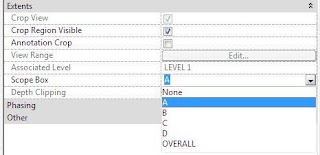

No comments:
Post a Comment