Once placed on the sheet, it's easy enough to align the South elevation with the floor plan, because it has the same orientation. The East and West elevation can be rotated on the sheet by changing the Rotation on Sheet in the options bar. There is, however, no option to rotate a view 180° for the North elevation.
Sunday, February 8, 2015
Upside Down Elevation
For presentation purposes, I like to show exterior elevations aligned with the floor plan. It makes it easy to understand the drawings.
Once placed on the sheet, it's easy enough to align the South elevation with the floor plan, because it has the same orientation. The East and West elevation can be rotated on the sheet by changing the Rotation on Sheet in the options bar. There is, however, no option to rotate a view 180° for the North elevation.
A workaround is to create a call-out in the North elevation. Then activate that view, and rotate the crop region by 180°. The call-out view is then placed on the sheet, and aligned with the floor plan. It's that simple!
Once placed on the sheet, it's easy enough to align the South elevation with the floor plan, because it has the same orientation. The East and West elevation can be rotated on the sheet by changing the Rotation on Sheet in the options bar. There is, however, no option to rotate a view 180° for the North elevation.
Subscribe to:
Post Comments (Atom)
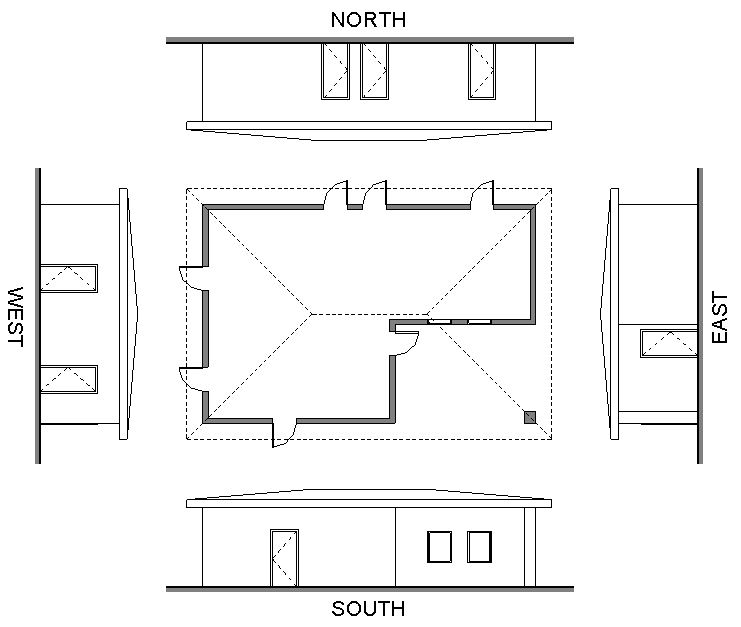



Thank you for the 180 degree workaround! :)
ReplyDelete